Membership Guide
The information below is to serve as a guide for using the EMC membership website.
Some of the forms and layouts may change in the future, but the overall process and links should stay the same.
You can use the website to ensure your personal- and contact details are up to date and also renew your EMC membership and memberships to the BMFA, CAA and MPBA.
Step 1 : Click the link under the Elmbridge website (Membership section).
This will take you to the WebCollect portal https://webcollect.org.uk/emc
You will be presented with this screen.

Please click the “Sign in or Sign up!” link at the top right. You will then be presented with the login screen in Step 2.
Step 2 : Log in to the portal
Enter your email and password on the “Sign in” section to the left.
(Please use the email that is registered with the club. If in doubt, please contact your section lead.)
Please enter the password that was emailed to you from Elmbridge Model Club emc@webcollect.org.uk
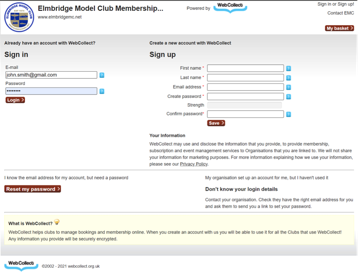
Click the Login > button
You will then be presented with the screen in Step 3 below
Step 3: View your details
You will be able to see your personal details including address, contact details as well as membership ID's.
There are also membership details which will hold specific values related to your discipline and section.
The opt-in options can be used to set your contact preferences. These are set to “No – do not contact” by default, so please set this to yes if you wish to be contacted via those channels
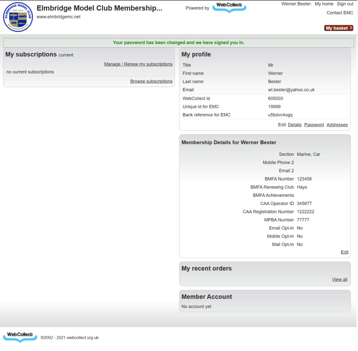
Step 3.1 Update your personal details
Please click on the “Details” link under the “My Profile” section. You will then be presented with the “My Details” screen below.
Please verify the details and make any corrections.
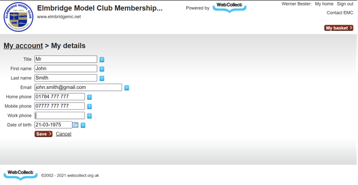
Once done, please click the “Save” button
This will take you back to the previous screen in Step 3
Step 3.2 Update your Membership details
Please click on the “Edit” link under the “Membership Details” section. You will then be presented with the screen below.
Please verify the details and make any corrections. You can leave irrelevant fields blank.
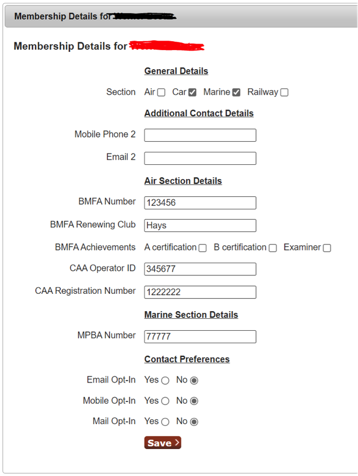
Once done, please click the “Save” button
This will take you back to the previous screen in Step 3
*Please note, the fields in the form may be updated in the future and therefor the layout of the form may look different to the example.
Step 4 : Renewing your membership(s)
PLEASE NOTE : Membership to the EMC club and other bodies like the BMFA, CAA, MBPA are all referred to as “Subscriptions”.
From the screen in Step 3, please click the “Browse subscriptions” link.
This will take you to the screen below and show you all available subscriptions and associated fees.
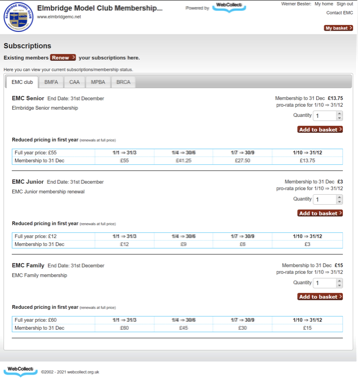
Please select the subscriptions that are relevant for you by clicking the “Add to basket” button.
If you wish to renew your BMFA, CAA or MPBA membership through the club, you can view the fees in each tab at the top, pick the correct subscription and add it to your basket.
Step 4.1 Review your basket
Once you have added all the relevant subscriptions to your basket, please review the content by clicking the “My Basket” button
You will then be presented with the summary screen below.
If you've made a mistake you remove the subscription by clicking the “Remove” link, and then click the “Back” link to pick the correct one.
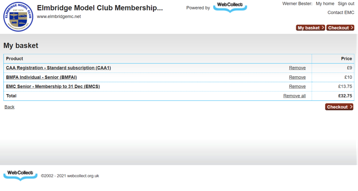
If all the details are correct, please click the “Checkout” button. You will be presented with the checkout screen in Step 4.2 below.
Step 4.2 Check out
On the checkout screen below you are by default added as a Family Admin. This means you can add family members as EMC members. Unfortunately this is standard behaviour of the website, even if you've opted for an individual subscription.
If you don't need to add any family members, you can just select your name in the “Assigned To” dropdown box for each subscription.
If you would like to add a family member, you can enter their name and email in the “Add new Family member” section. This will create them as an EMC member and you can then purchase a family subscription for them.
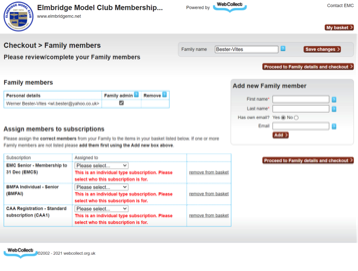
Once done, please click the “Proceed to Family details and checkout”
You will then be presented with the screen in Step 4.3 below
Step 4.3 Confirm your details
Please review your member details and address are correct.
Make any corrections if needed.
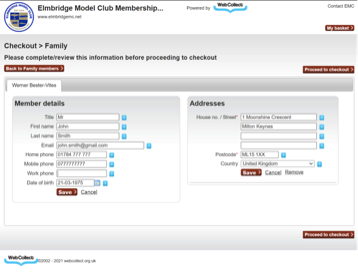
Once done, please click the “Proceed to checkout” button
You will then be presented with the screen in Step 4.4 below.
Step 4.4 Select payment option
EMC only accepts the Bank Transfer option. Please ensure this option is selected.
Please confirm that the subscriptions you selected are correct and the total matches your expectation.
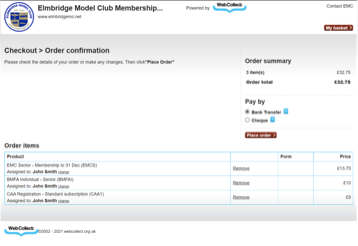
Once you are confident the details are correct, please click the “Place order” button.
You will then be presented with the Order confirmation screen in step 4.5 below.
Step 4.5 Order confirmation
Please take note of the red box with the EMC bank account details AND the reference number.
You will need to transfer money to the account listed for the exact amount. Please include the reference number when you are making the payment.
This can typically be done in your bank's online banking or mobile app, or at a local branch.
You will receive an email with the order confirmation that details the subscriptions you have chosen and the fees that are due. The reference number will also be included in the email.
**The details in the example below is fake, the website will show the correct details
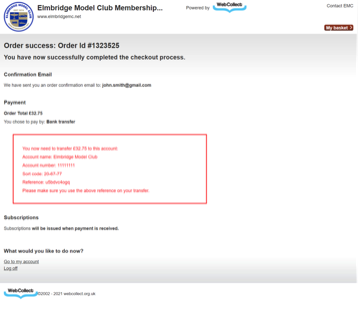
5. Next steps
The membership secretary will receive an email notification of your order and will also be able to see it in the system.
He/she will then check the EMC bank account to find your payment transaction, using the reference number your supplied when making payment.
Your order will then be marked as “Paid” and you will receive a Payment Confirmation email.
Your membership status will then be updated in the database. The section leads will have visibility that you have renewed your subscription and can generate a report of who are valid members.
If you've opted to renew either a BMFA, CAA or MPBA subscription, the membership secretary will pass your details and payment to the relevant bodies, and you will be notified by the membership secretary.
The relevant bodies should then notify you once the renewal has been reflected in their system.